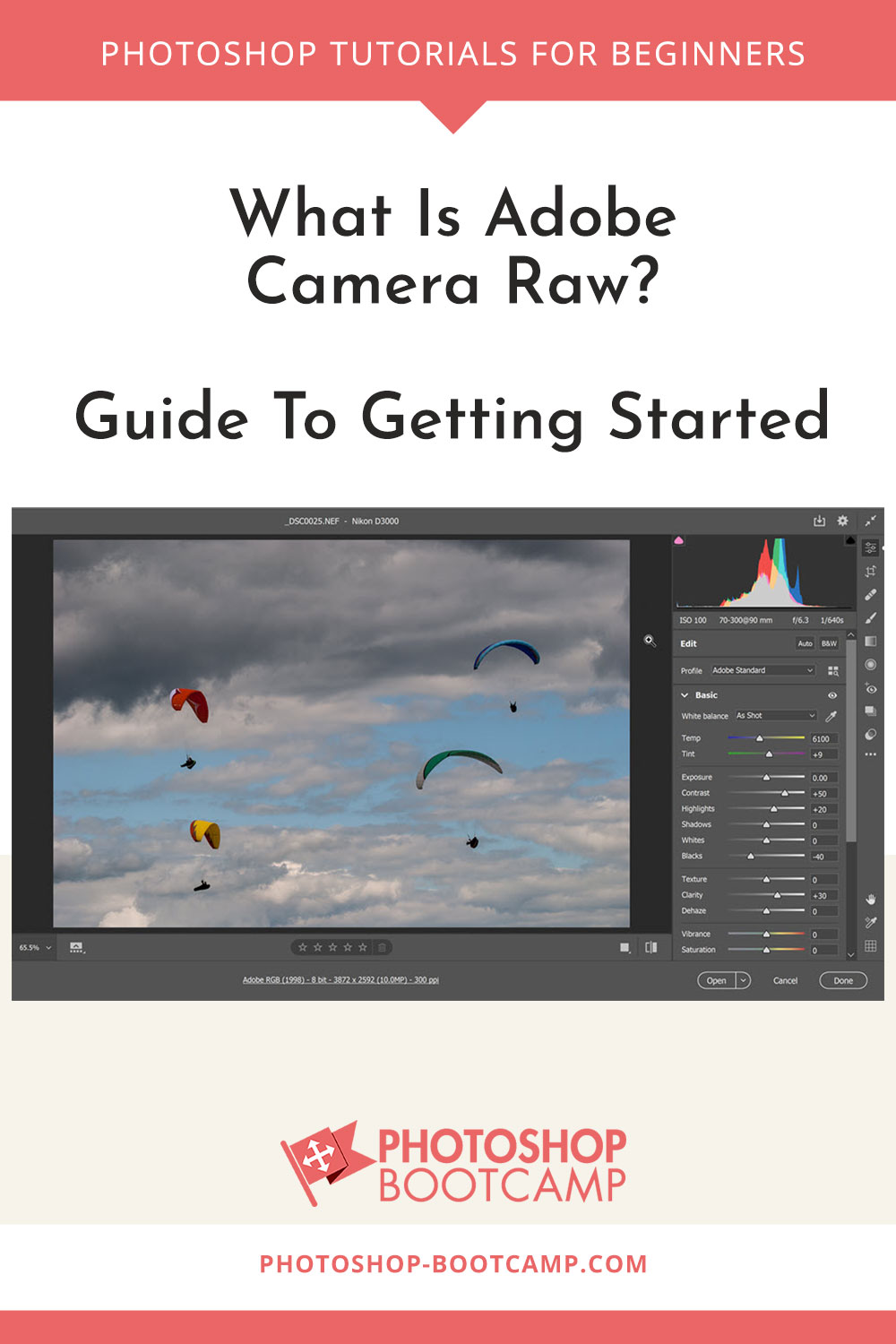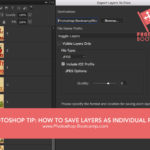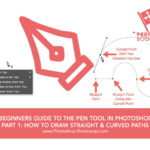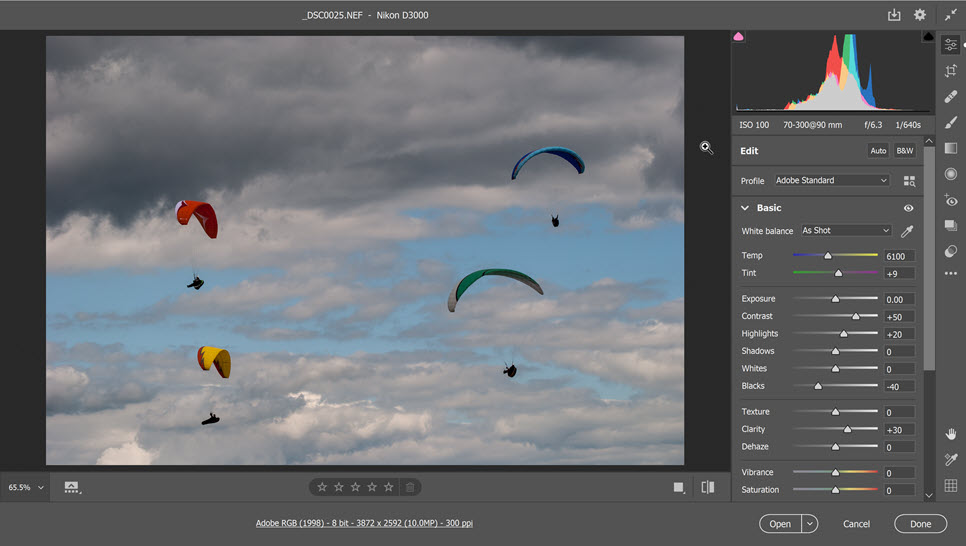
*Updated Dec 2020*
If you want to edit and enhance photographs quickly in Photoshop, you need to know how to use Camera Raw. At first glance, the Camera Raw interface in Photoshop seems a little scary. When you open it, it looks like there are lots of sliders to drag and buttons to press.
However, Camera Raw is actually pretty straightforward to use. In this series of free Camera Raw tutorials, I’ll show you how to open images and edit them using this brilliant tool.
Let’s start with an explanation of what Adobe Camera Raw is and what Raw files are.
What Is Adobe Camera Raw?
Adobe Camera Raw is a plug-in piece of software included in Adobe Photoshop. It lets you make quick and powerful edits to your photographs.
Importantly, it makes those edits in a non-destructive way. That means, it’s easy to reverse the changes and your original files are not changed in any way.
You can think of Adobe Camera Raw as an image processor that turns raw information from the camera into an image. Photoshop can then edit the processed file.
We use Camera Raw to crop, sharpen photos, set white balance, adjust contrast, colour and tonal range, and so much more.
Download Photoshop Free 7 Day Trial (includes Camera Raw)
What Are Raw Images?
Raw files are images created in a digital camera. They hold the unprocessed data taken from the camera’s image sensor. Raw files are much larger in size than JPEG files. They’re also much more useful because they contain all of the original image data.
The fantastic thing about raw files is that you can recover image details from them that you would not be able to recover from a JPEG file.
This means that we can find “unseen” information in the file.
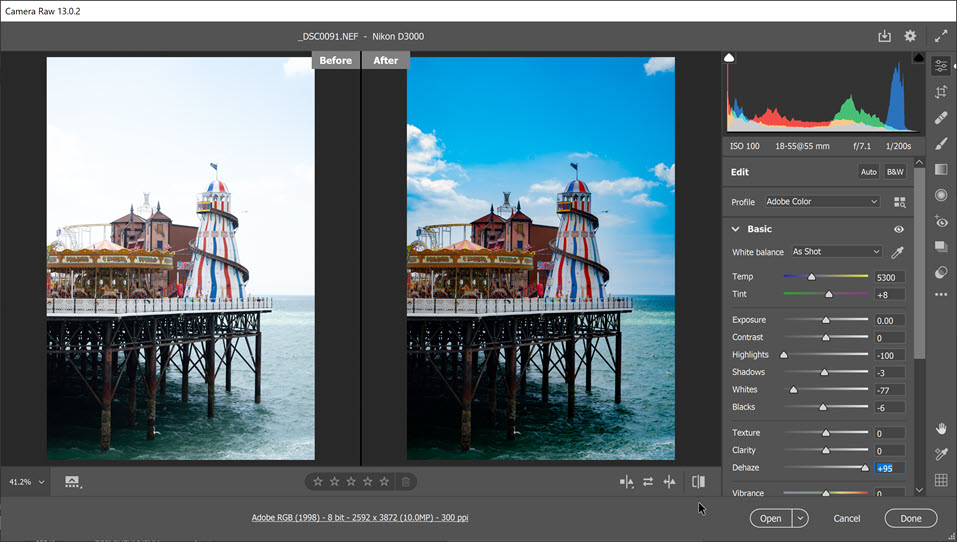
For example, you might have a photograph that looks overexposed with a blown-out sky as seen above on the left hand side.
With just a few edits using the sliders in the Camera Raw interface, I recovered a previously unseen, beautiful blue sky with fluffy clouds.
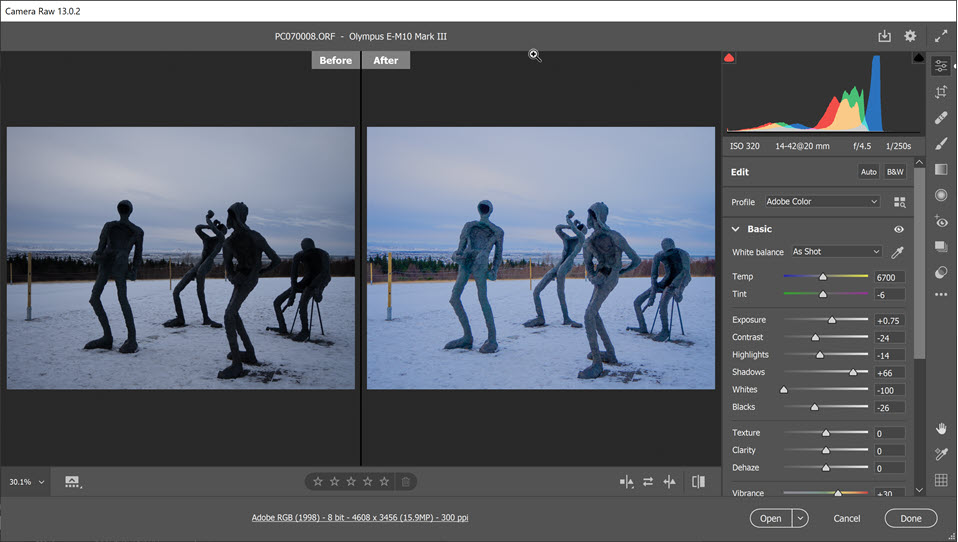
In the example above, on the left, the photograph is underexposed with missing details in the shadows.
With just a few clicks, we can bring back those details and colours that were hidden.
What Is The Difference Between Raw and JPEG files?
As stated previously, raw files contain the unprocessed, original information straight from the camera sensor. JPEG files are automatically processed in the camera. The amount of processing that takes place varies depending on the camera settings.
Because JPEG files have been enhanced and compressed, when you bring these images into Camera Raw, you are editing pixels that have already been processed. This means you don’t have as much control and ability to find those hidden details, because some of that data has been “thrown away” in the processing.
You can still edit JPEG and TIFF files very effectively with the Camera Raw filter though and it is well worthwhile to do your editing this way.
To shoot Camera Raw images, set your camera to save files in its own Camera Raw file format. Many cameras allow you to shoot Camera Raw and JPEG at the same time. The camera produces image files for every shot you take.
Is Adobe Camera Raw Free?
Well, yes and no. Adobe Camera Raw comes with Photoshop. So if you pay for Photoshop, you get Adobe Camera Raw. It is not a standalone app that you can download.
Why Should I Use Camera Raw To Edit Photos?
Camera Raw allows us to quickly edit and enhance raw files from our digital cameras. We can also edit JPEG and TIFF files in Photoshop using the Adobe Camera Raw filter.
One of the main advantages of editing photos in Camera Raw, as opposed to editing in Photoshop, is that Camera Raw does not permanently change or damage your original photograph. This is known as non-destructive editing. Camera Raw also includes some editing features that aren’t in Photoshop.
As we edit our photos in Camera Raw, the changes are saved as a set of instructions that are applied to our photo. We see a live preview as we work.
We can also go back and make changes as often as we want, or we can completely reset our changes without ever harming a single pixel. It is wonderful! 🙂
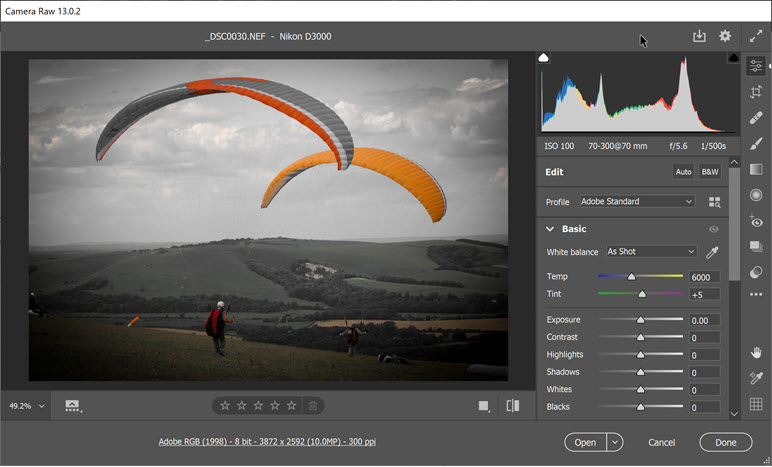
Is Camera Raw The Same As Lightroom?
If you’ve used Adobe Lightroom before, Camera Raw will look very familiar because they are essentially the same thing. They share the same image-processing technology. Adobe Lightroom is built using the same raw image processing technology as Adobe Camera Raw.
File Formats and Camera Raw
Although Photoshop Camera Raw software can open and edit a raw image file, you cannot save an image in a Camera Raw format.
You can save the image in other image formats though, such as Digital Negative (DNG), JPEG, TIFF, or Photoshop (PSD) formats.
Adobe updates the Camera Raw plugin fairly frequently. If you’re using Creative Cloud, make sure to keep your versions up to date. You can check for updates to Adobe software by choosing Help > Updates.
Raw File Extensions
Different camera models save Camera Raw images in many different formats, and the data must be interpreted differently for these formats. Camera Raw includes support for many camera models, and it can interpret many Camera Raw formats.
When you download your pictures from your camera for the first time, you might notice some strange file extension that you haven’t seen before. Here are the raw file extensions from some of the biggest camera manufacturers)
- .NEF – Nikon
- .CRW – Canon
- .ARW .SRF .SR2 – Sony
- .PEF – Pentax
- .ORF – Olympus
- .3FR – Hasslebad
- .RW2 – Panasonic
There are, of course, many more camera makers. Adobe regularly put out updates to Camera Raw to support new cameras that have come on the market.
Now that you know what Camera Raw is, the next step is to actually get your photographs into it. Click here to read how to open images in Camera Raw.
If you don’t have a copy of Photoshop, you can download a Free 7 Day Trial which includes Camera Raw.
I hope you found this helpful, please share it 🙂 Thank You!