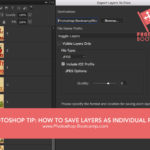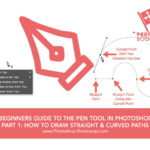In this quick Photoshop tutorial, I’ll show you how to add a sticky note to an image in Photoshop.
This is really handy if you want to add information about the image you’re working on or add or review comments.
The note appears as a small icon that looks like a traditional sticky note. Although you can see the note inside Photoshop, it is non-printable and won’t appear on your final image.
Click Here To Download A Free Photoshop 7 Day Trial
How To Add A Sticky Note In Photoshop
- Select the Note tool in the toolbox.

If you can’t see the tool, hold down the Eyedropper tool on the toolbar, a popout with hidden tools will appear and you’ll see the Note tool.
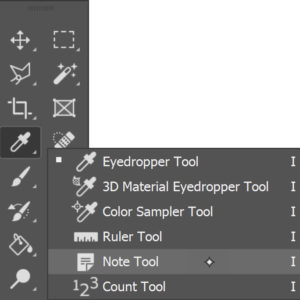
- If you want to, you can choose some Options for the note. In the Options bar at the top of the screen, enter a name for the Author.
You can also change the colour of the note by clicking on the colour box on the Options bar. The Colour Picker opens and you can choose any colour for your note.

- Click on the image where you want to put the note. The Notes panel opens and the cursor flashes, prompting you to enter whatever text you want to add to the note.
You’ll also see a little post-it style note has appeared on your image.
How To Show & Hide Sticky Notes
If you want to hide or show a note, choose View > Show > Notes
How To Open & Edit Existing Notes
Select the Note tool, then double-click the note icon on your image. The Notes panel opens and you’ll see the text editing area where you can make your changes.
If you have more than one note click the back and forward arrows to toggle through all notes in the active image.
I hope that was useful. Please share 🙂 Thank you!