There is nearly always more than one way to do things in Photoshop.
This holds true for opening files. In this quick guide, you’ll learn a few different ways to open up your images and photos.
Click Here To Download Photoshop Free 7 Day Trial
How To Open A File In Photoshop
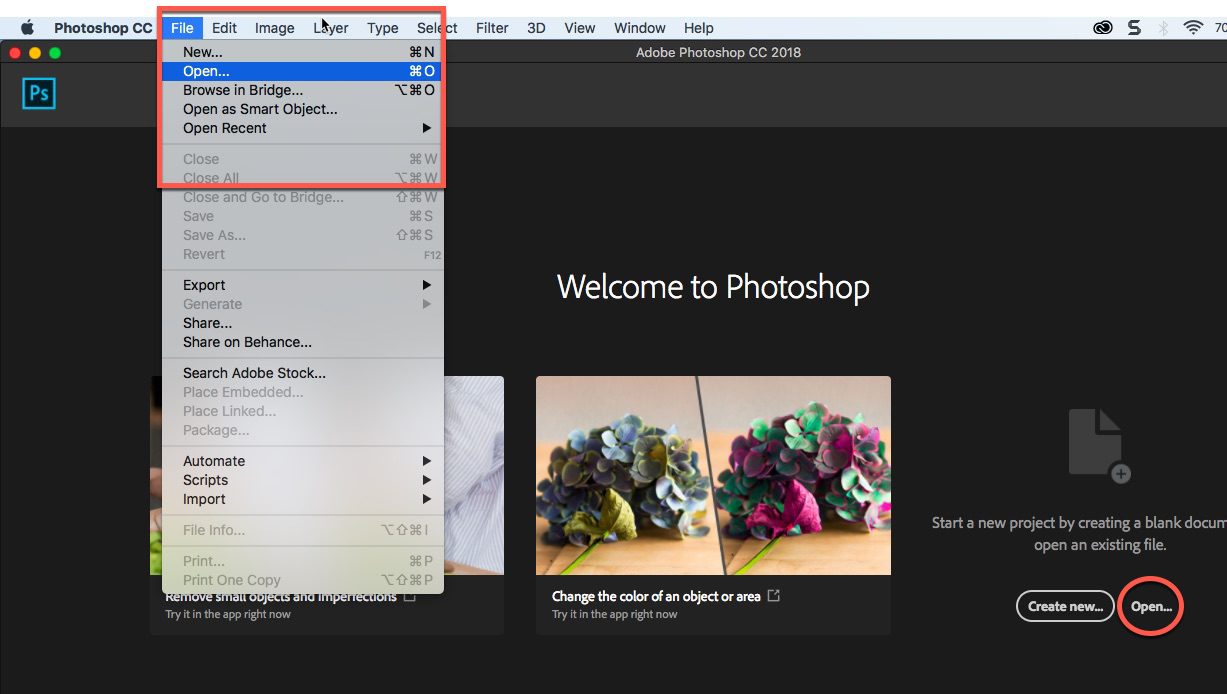
1 Choose File > Open from the menu at the top of the screen. You can also use the keyboard shortcut Cmd + O (Mac) or Ctrl + O (Win)
OR
2 From the Home Screen, click on the Open… button on the left-hand side.
Whichever way you choose, it will open a dialog where you can browse to find your file.
Click on the file name and click Open.
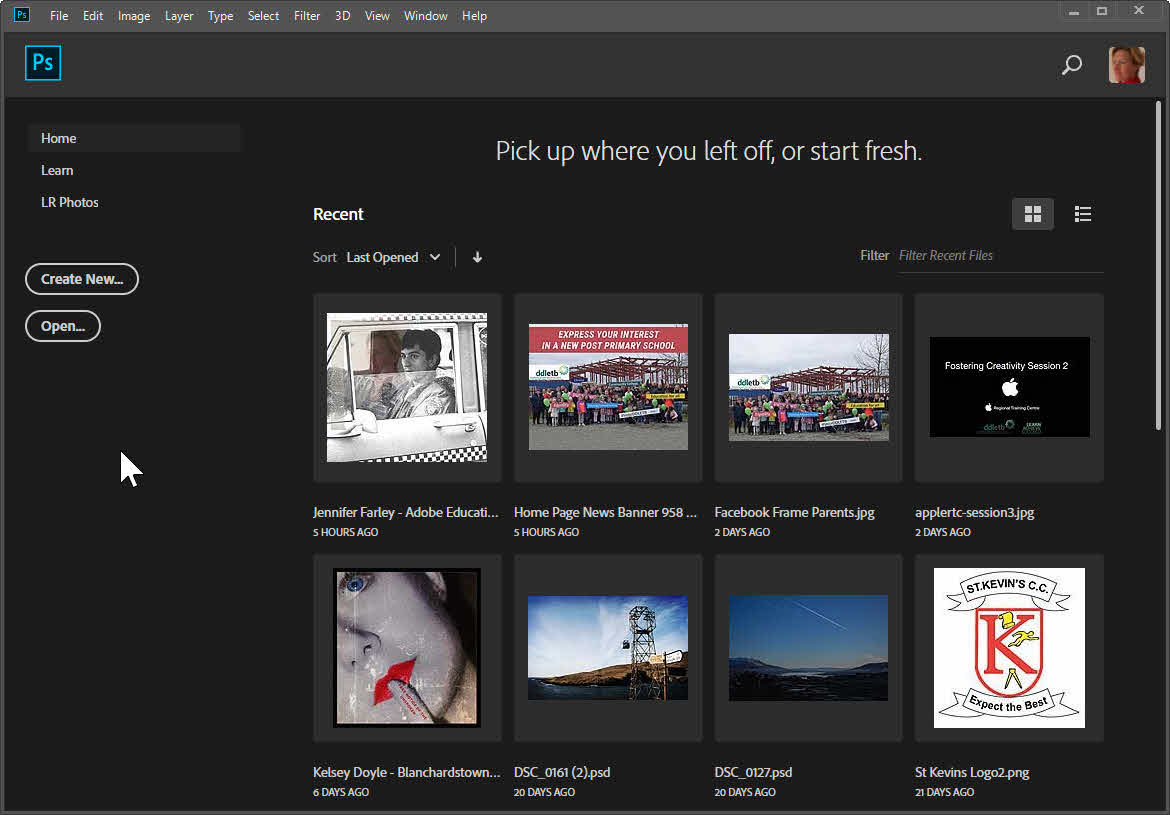
How To Open A Recent File In Photoshop
If you’ve already been working on some images or photos in Photoshop, those files are considered to be “Recent” files and you can open them quickly in two ways:
1 Choose File > Open Recent, and select a file from the submenu that pops out
OR
2 On the Home/Start screen, simply click on the thumbnails of Recent files that appear there.
You can also open files using Adobe Bridge, or you might be interested in opening files from Lightroom inside Photoshop.
You can also open multiple images into one Photoshop file.
Thanks for reading, please share if you find this useful.
