This is a problem I recently had myself when the latest version, Photoshop 2019 was installed on my mac. Up until now, every time I updated Photoshop with the Creative Cloud app, it automatically removed the old version of Photoshop before installing the new one.
Now, Creative Cloud allows you to keep the old one and add the new one. You may like to have two versions on the one machine, and for me as a Photoshop teacher it is definitely useful to have the two versions. However, if you want to just have the latest version, here’s how you can remove the old one.
If you’re used to simply dragging the app files and folders to the Recycle Bin or the Trash Can, it’s important to know that this will NOT uninstall the app properly.
- Open the Creative Cloud desktop app by clicking the Creative Cloud icon at the top of your screen on the Mac, or in your taskbar (Windows). You’ll need to be signed in to Creative CloudIf you aren’t automatically signed in, sign in using your Adobe ID and password.
- Click the Apps tab to see all of your installed Creative Cloud apps.
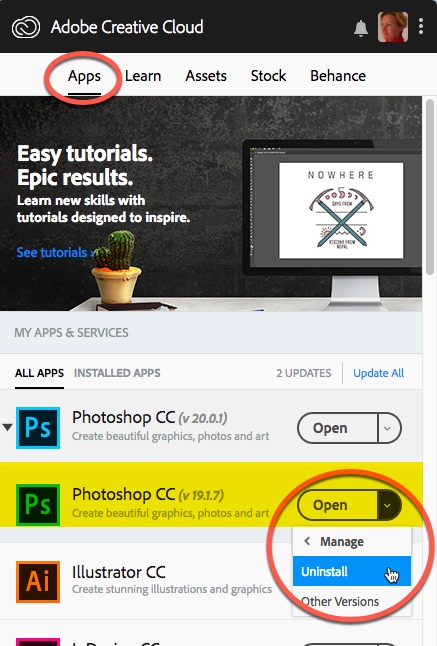
3. In the list, find the app that you want to uninstall, in this case, I’m removing Photoshop CC (c19.1.7).
Click the arrow next to Open or Update. Click Manage.
Click Uninstall.
Creative Cloud will then ask you if you want to keep the preferences for the app you are uninstalling. Choose the option you want. And that’s it. The second copy of Photoshop will be removed.
