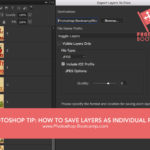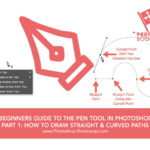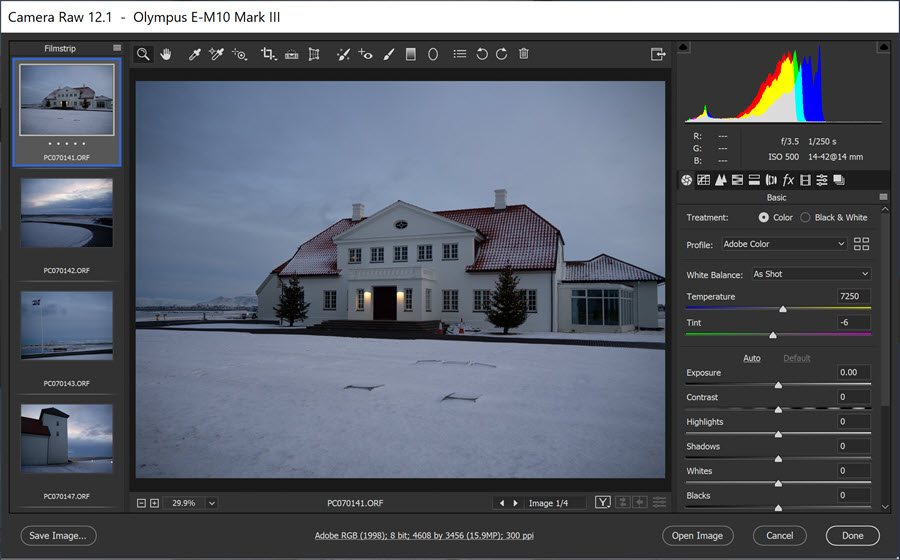
One of the great things about Camera Raw is that you can apply the same edits to multiple photos at the same time. You can edit Raw, JPEG or TIFF files, but how do we open multiple files in Camera Raw? If you need it, you can get a free Photoshop (including Camera Raw) trial here.
Opening more than one file at a time in Camera Raw
You can open multiple files in Camera Raw from either Bridge or Photoshop, and you can apply the same edits to multiple files simultaneously. This is really useful if you have a pile of images that were all taken in the same or similar environment and require similar adjustments, such as changing exposure, adding clarity or fixing contrast.
Using Bridge To Open Multiple Files In Camera Raw
To open multiple files from Bridge, into Camera Raw, do the following:
1. In Bridge, open the folder holding your photos.
2. Shift + Click all of the images you want.
3. Choose File > Open In Camera Raw.
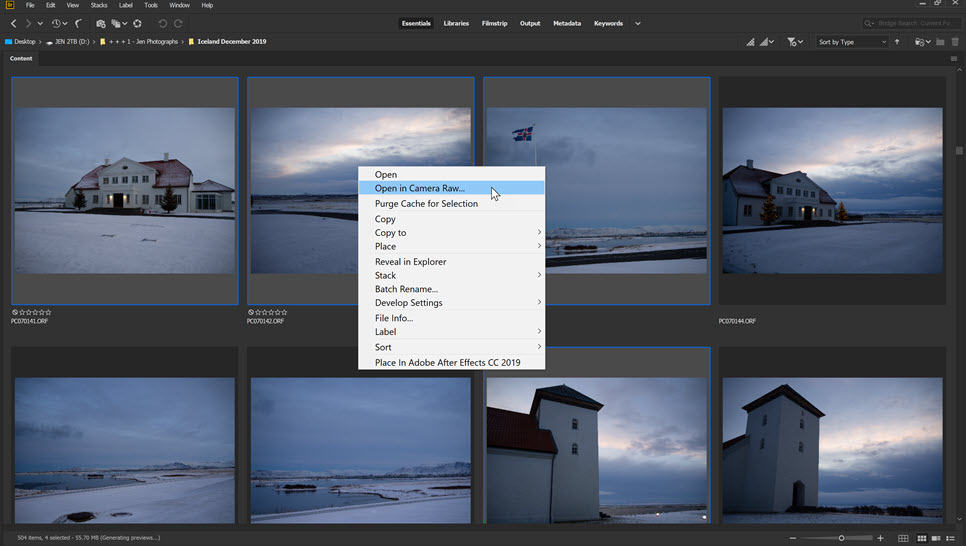
Your images open in Camera Raw. Notice the film strip along the left side. Choose any photo to edit by simply clicking on the thumbnail.
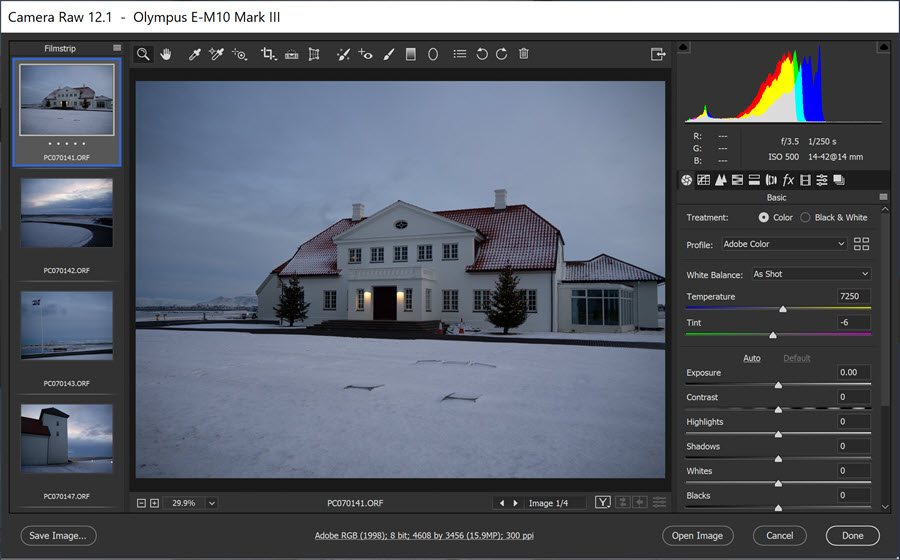
And that’s how you can open multiple photos in Camera Raw in Photoshop. Now you can start to have fun editing your Raw, JPEG and TIFF files.
Click here to view more Camera Raw tutorials.
Please Share this Camera Raw Quick Tip. Thank you!
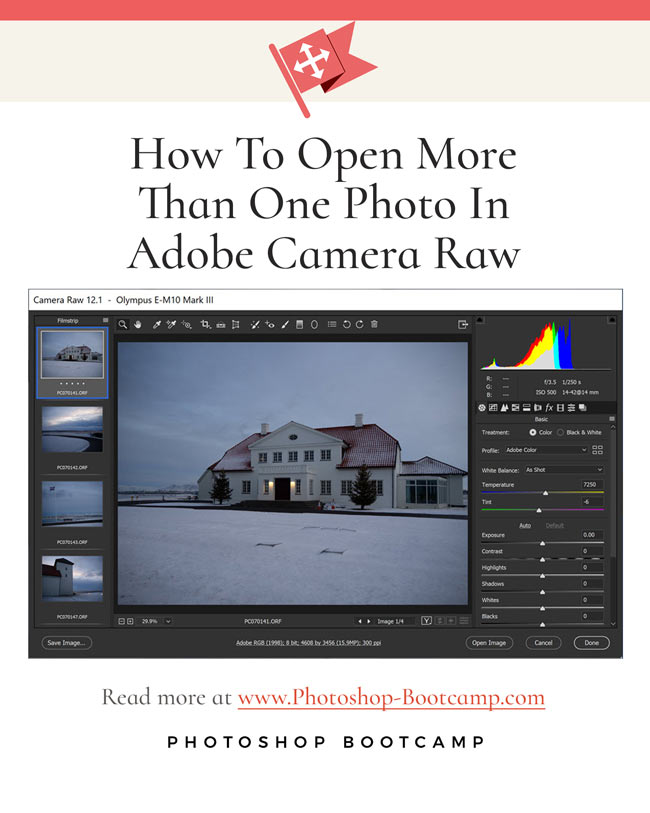
Camera Raw Tutorials
Learn how to use Adobe Camera Raw