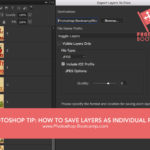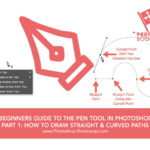Photoshop Training In Ireland
Are you looking for Photoshop Training in your organisation? I can help you learn Photoshop in an efficient and fun way. I provide onsite training and attendees will need to have a laptop with Adobe Photoshop installed.
I have been teaching Adobe Photoshop for over 15 years and am a certified Adobe Education Trainer. I also USE Photoshop everyday for my own graphic design and illustration work. I offer the following one-day Photoshop course for absolute beginners. The course is practical, hands-on and good fun.
Photoshop Essentials One Day Course
Cost: 300 Euros Per Person
Here is what you would learn in a typical one-day Photoshop training session. (This can be adapted based on your needs):
1. Photoshop Workspace
1. Opening Files
2. Documents and Navigation
- A tour of the Photoshop interface
- Working with multiple documents
- Panning and zooming documents
- Viewing with different screen modes
3. Customise your workspace
- Working with panels and saving your workspace
2. A Few Technical Bits You Need To Know About Digital Images (But not too much!)
- Understanding file formats
- Choosing colour modes and bit depth
- Understanding colour space
- Understanding what document size you need
- Changing document size
- Multiple undo and the History panel
- Saving documents
3. Cropping, Straightening and Adjusting Canvas Size
- Using the Crop tool
- Straightening a crooked image
- Cropping to the perfect size
- Increasing canvas size
- Auto-fill with Content-Aware Crop
4. Making Selections
- Using the Marquee and Lasso tools
- Combining selections
- Quick select and layer mask touch-ups
- Selecting soft edge objects using Select and Mask
- Using Select and Mask to refine a hard edge selection
- Making selections based on colour and focus
5. Layers
- Exploring layer basics
- Loading, selecting, transforming, and aligning
- Working with layer groups
- Merging and flattening layers
6. Colour and Brush Essentials
- Colour basics
- Work with brushes
7. Working with Layer Masks
- Layer mask essentials
- Using gradients to blend images
8. Repairing & Retouching
- Removing distracting elements with the Healing Brush and Patch tools
- The magic of Content-Aware Fill, Move, and Scale
- Using the Clone Stamp tool
- Removing larger elements from an image
8. Blend Mode Essentials
- Getting to know the blend modes
9. Transformations
- Scaling, skewing, and rotating layers with Free Transform
- Correcting perspective
10. Adjustment Layer Essentials
- Introducing adjustment layers
- Understanding the Histogram
- Refining dynamic range using Levels
- Adjusting local colour and contrast using Curves
- Changing vibrance, hue, and saturation
- Custom black and white conversions
- Limiting adjustments with clipping masks
11. Adding Text To Your Images
- A short introduction to the Type tool